Known issues
Package Manager UI problem
Usually, a lot of errors in console. Can be caused by old dependencies (to support previous Unity version). You need just remove Package Manager UI from the Package Manager:
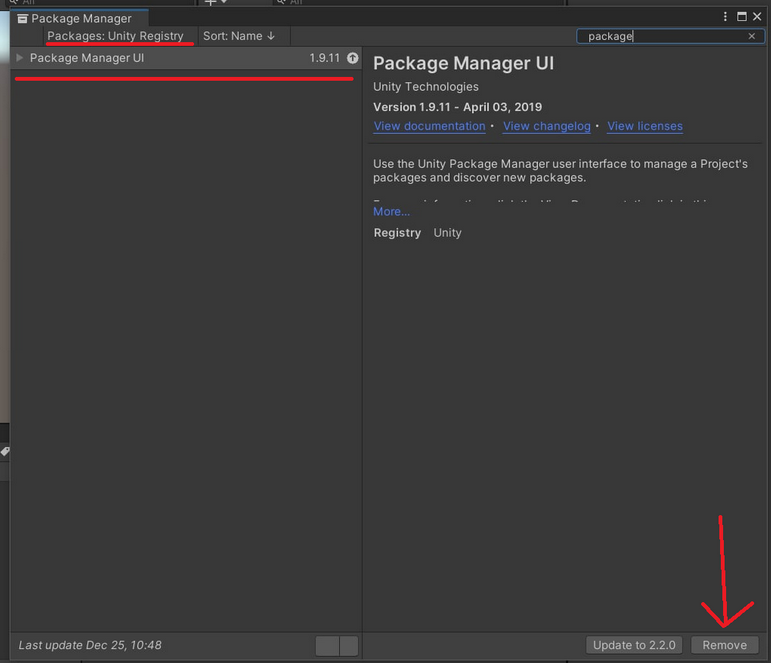
Same issue can be with the Unity Collab - remove or update Version Control package in this case.
InputSystem problem
Spamming console error. This error can appear on the new Unity versions.
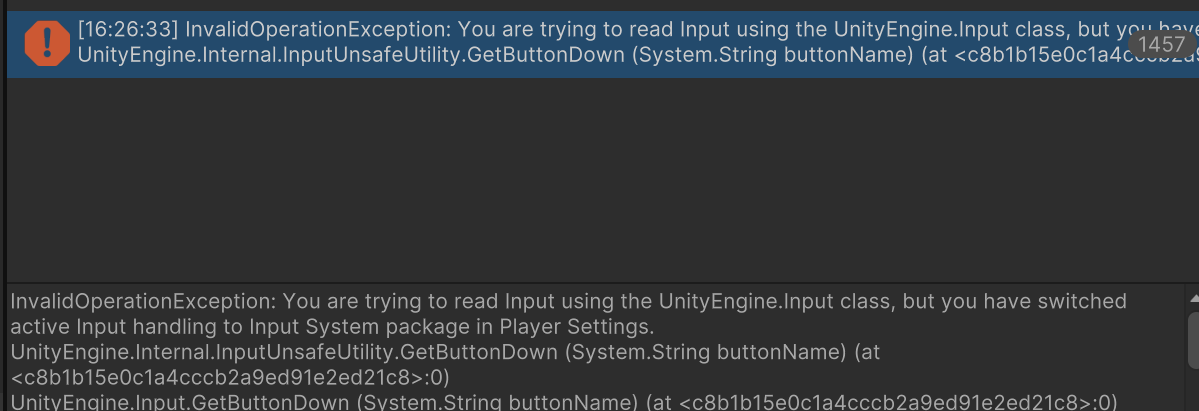
Error says: You are trying to read Input using the UnityEngine.Input class, but you have switched active Input handling to Input System package in Player Settings.
This is because asset use old input system, and your project configured for new. To fix, open Project Settings… -> Player -> scroll to Configuration tab -> set Active Input Handling to Old. Restart Unity.
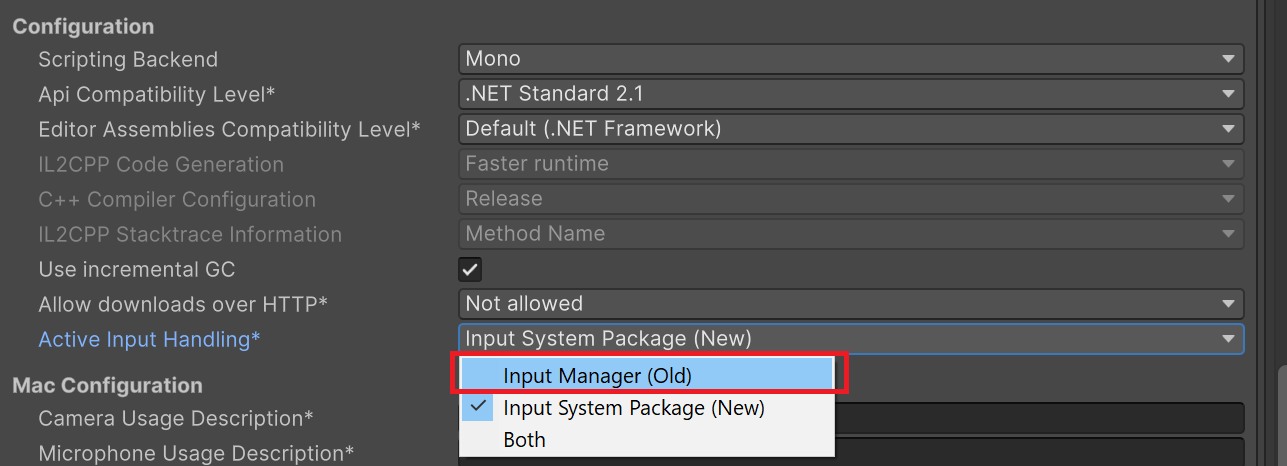
Text Mesh Pro problems
If you see something like this on first project open:
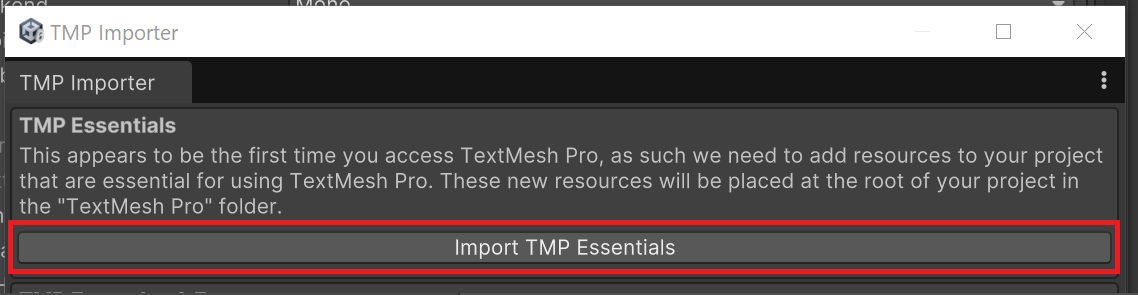
Just click the outlined button. It will import some required text mesh pro assets.
If you ignore it or there is no such window, you will have fonts problem like this:
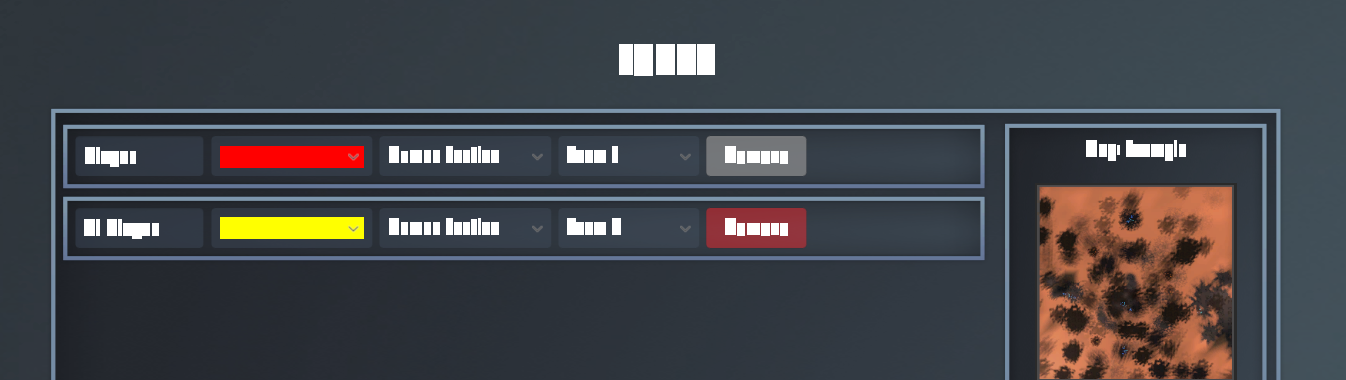
It is easily fixed by importing TMP essentials using this window (you also can open it manually from Unity Top Menu).
The referenced script on this Behaviour (Game Object ‘Main Camera’) is missing!
You can see this warning in console. You need to install PostProcessStack v2 package from Package Manager. It will enable screen post processing effects. This is not neccessary to do, you can just ignore this problem.
Asset Editor windows is empty or show wrong info
In known cases this problem occurs on assembly reload (when you recompile you code, etc).
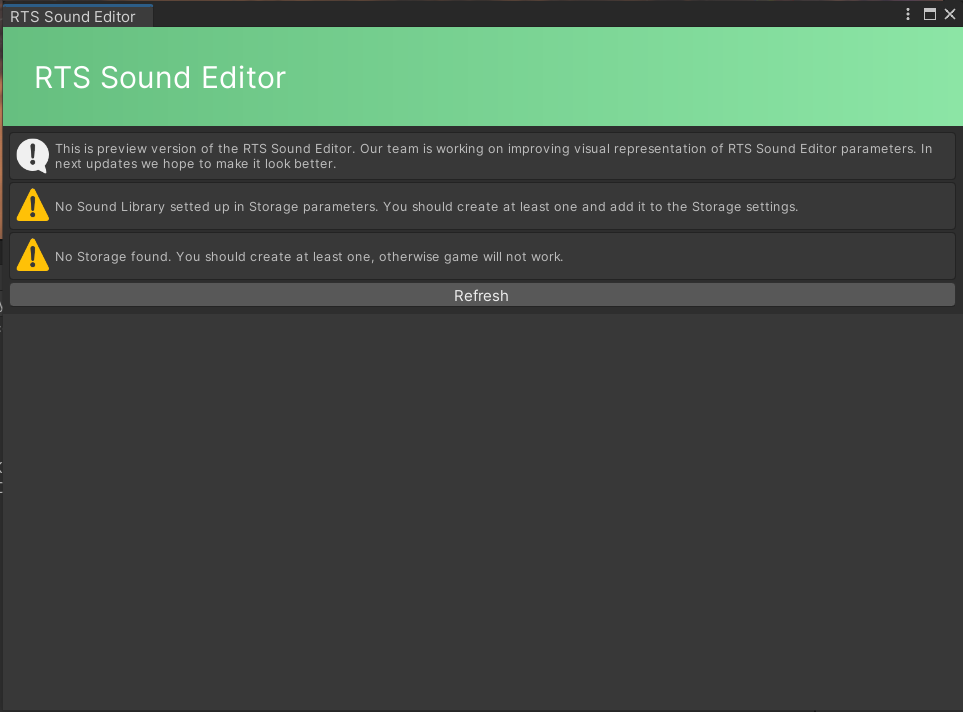
Can be solved by closing and opening window again. Also, some windows have Refresh button, which can help to solve issue.
No localization or empty texts in game build
Since localization package uses Addressables, you need to build addressabless database before building the game. You can do it from Top menu -> Window -> Asset Management -> Addressables -> Groups.
This will open window, where you need to click Build -> New Build -> Default Build Script.
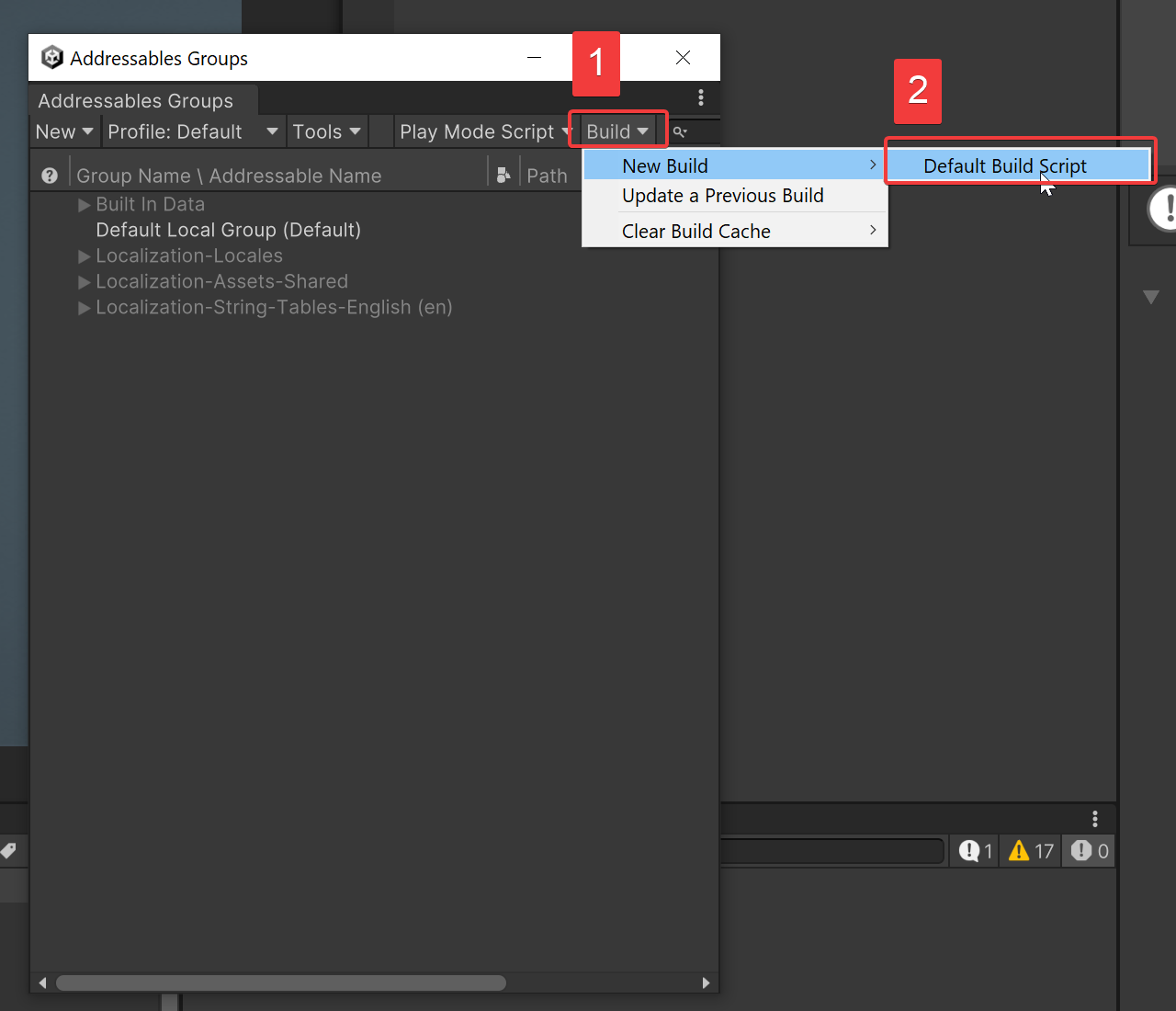
After this done, build localization should work correctly.